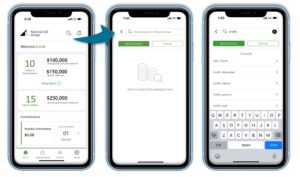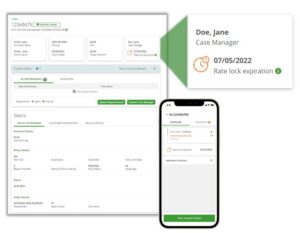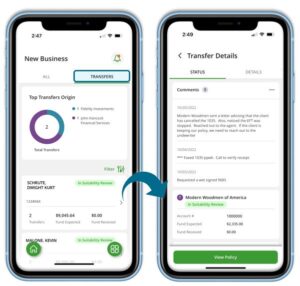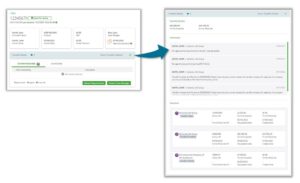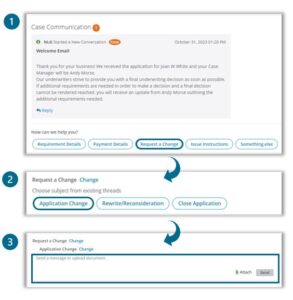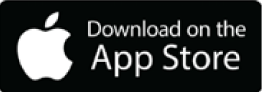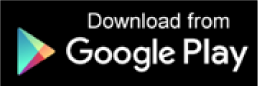December 27, 2023
2023 Recap of Portal & App Enhancements
Take a look back at our top enhancements for the year of 2023 to make sure you aren’t missing out on any of these new features!
This year, our Digital Platforms team has been busy at work enhancing your experience both in our mobile apps and portals to not only make doing business with us easy for you, but also for your customers!
Global Search Enhancements
Within the Agent App and Portal, now you can quickly locate New Business and inforce Clients with simple top or click from the home screen. Just select the book of business you want to search to appear as you type. Additionally in the portal, you can search for specific content or forms.
Rate Lock
The Rate Lock Expiration Timer is now shown on SPDA policies in New Business to clearly indicate the funding date required to receive the applied-for interest rate.
Rate Lock details can be found on the Annuity Rate Sheets published in the Agent Portal through the path below:
Products > Interest Rates > Current Annuity Rates > LSW Annuity Interest Rates
Return Payment Experience
In the effort to improve your client’s experience in handling payment returns and one-time payment events, we have introduced new alerts on the home screen of the customer portal and app along with pop ups, and clearer transaction details to help ensure your customers can make successful, timely payments of their policies.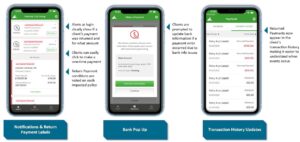
Transfer Details in the Mobile App and Portal:
Easily access all your pending transfers on the go
On the Transfer Report see:
-Status of all transfers in process
-Chart to show all pending transfers by Carrier of Origin
Tap Into a Policy to see:
-Transfer Comments and updates under the Status Tab
-Product and Transfer Information under the Details Tab
In the portal, quickly pull up any recent transfer comments for a policy right from the new business case screen.
Message Categories on New Business Cases
Select from a list of Categories in Case Communication to help guide actions and improve how your messages are routed within National Life within the Portal and Mobile App
- Message Categories are based on the status of your case, so you’ll see only relevant options to address the conditions on your pending case.
- When responding to requirements, messages will be grouped together to improve the organization of communication on that topic
Remember these steps below for starting or continuing a message thread:
- Locate the Life Case you need to send communication on and choose a category that meets the question or need you are looking to request.
- Depending on your choice, it may prompt a subcategory to ensure your request gets routed to the correct area within National Life.
- Once your category AND subcategory have been selected, add any additional details, questions, or documents you need to complete your message and send to National Life.
If there is already an existing thread open for a specific category, any additional messages that you send will be added to this thread to keep your communication organized.